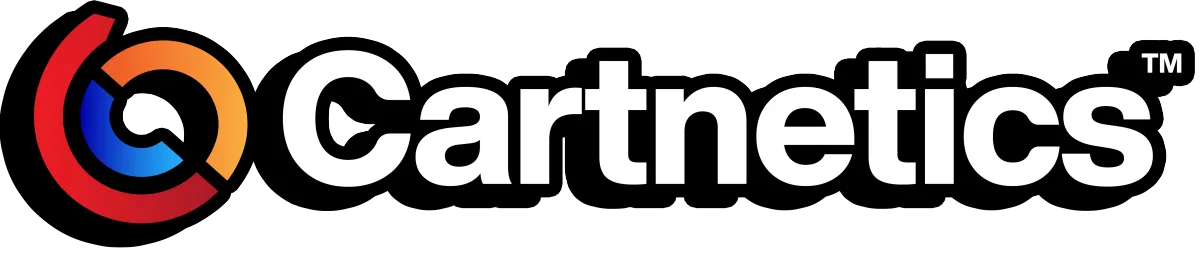

Boost Your Business’ Reputation With SalesProcess
Social proof is a huge motivating factor for people to buy.
The cold truth is… Reputation can make or break a business.
…. but when you’re in the cutthroat world of social media, how can you make sure your business is getting the RIGHT attention it deserves?
That is when SalesProcess come in to help your business make the right impression on your future customers through reputation management features.
The first thing you want to do is make sure your business is ranked on Google. It doesn’t matter how fancy your website is, it all comes down to social proof.
How To Improve Your Business Reputation With SalesProcess
Option #1: Facebook Reviews
Step 1: Click on your settings
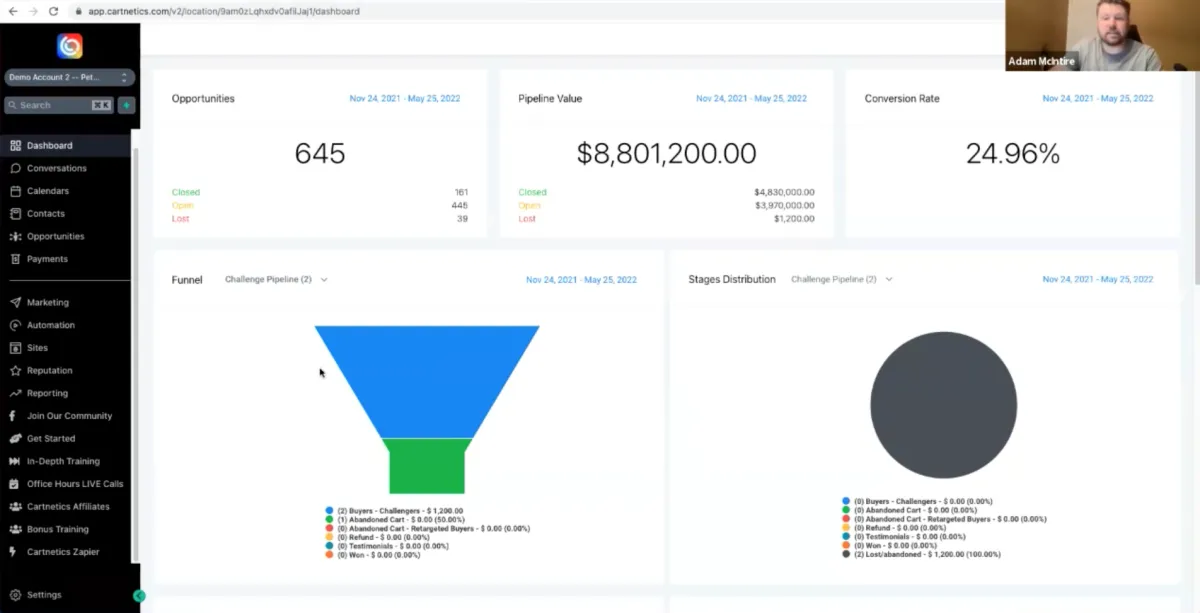
Step 2: Go to your Integrations tab
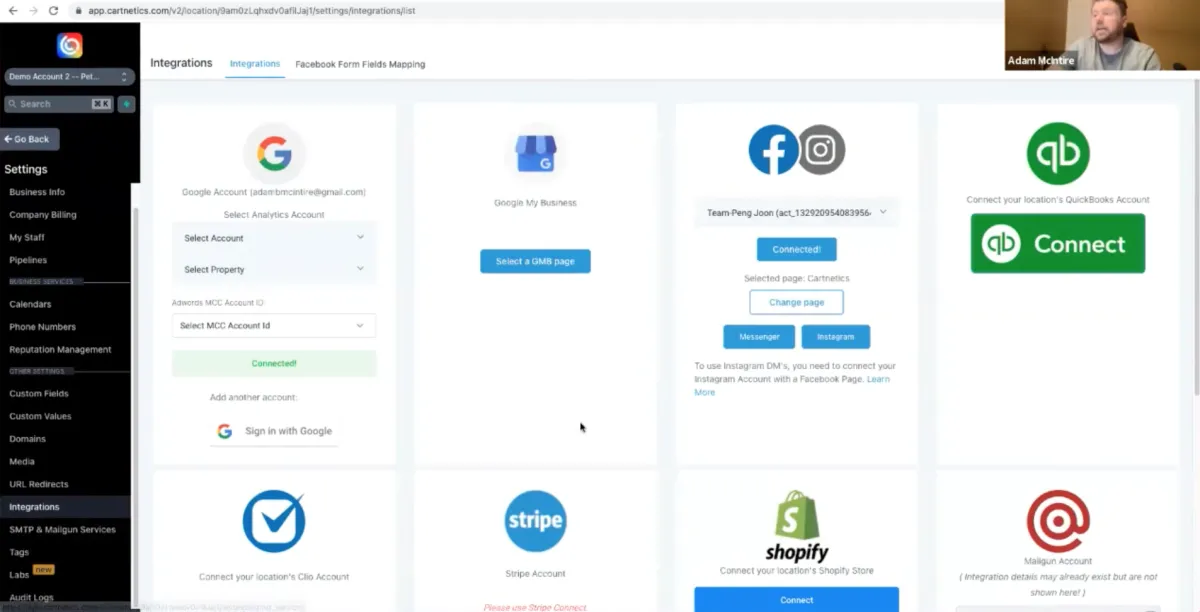
The two biggest review platforms are Google My Business and Facebook. GMB is good if you have an actual business location. They would send you a postcard to your location to enter a code and set up your business. However, Facebook is more global and you can get reviews when you set up a Business Page.
Step 3: Sign in with the Google account you use to create Google My Business
If you have a Google My Business account, the system will automatically detect your business when you sign in with your Google account.
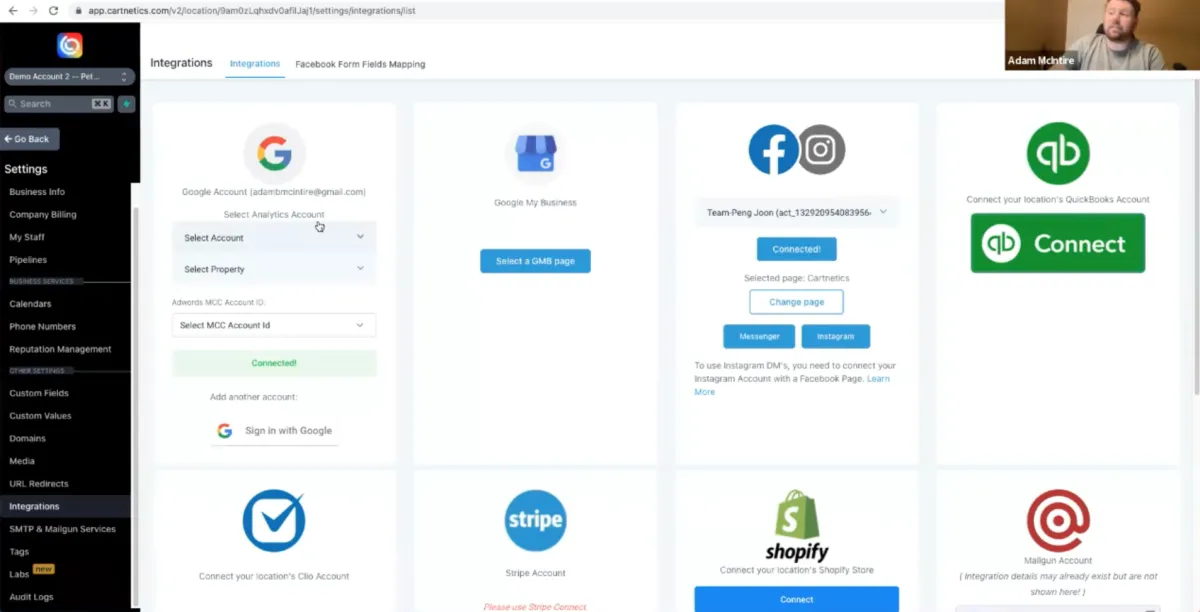
Step 4: Click on the Reputation Management tab
Once you have integrated your accounts, go to the tab and build out your custom message everytime you want to receive a review from someone.


At the top, you can click on the Leave a Review link which is where you can put the link to your Facebook Business Page e.g: the link that we integrated leads to Peng Joon’s business page reviews tab.
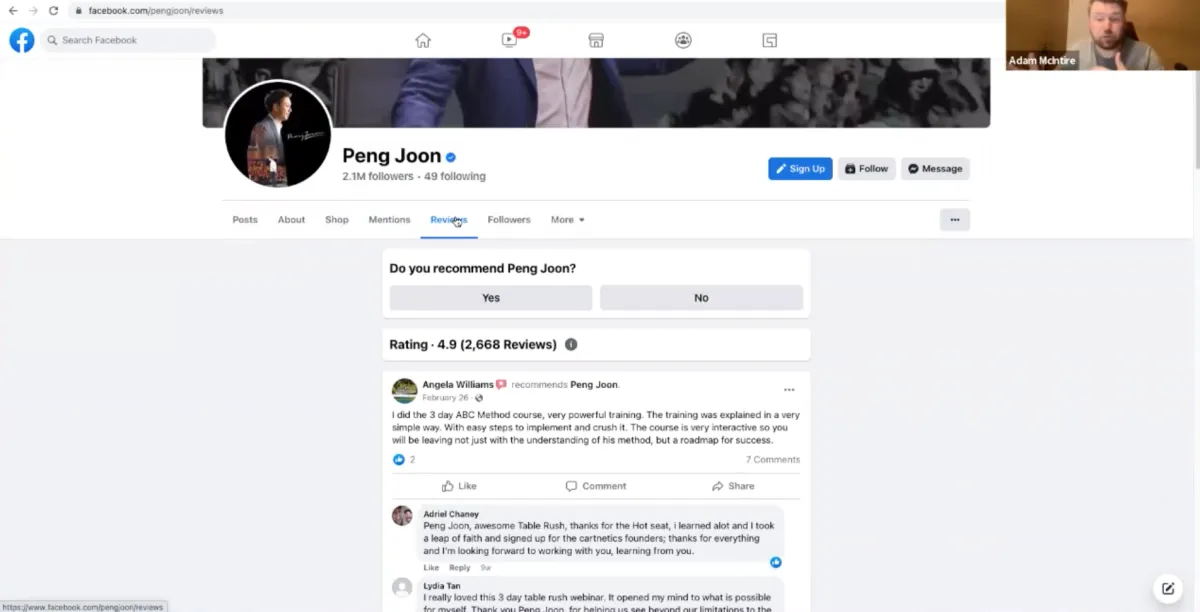
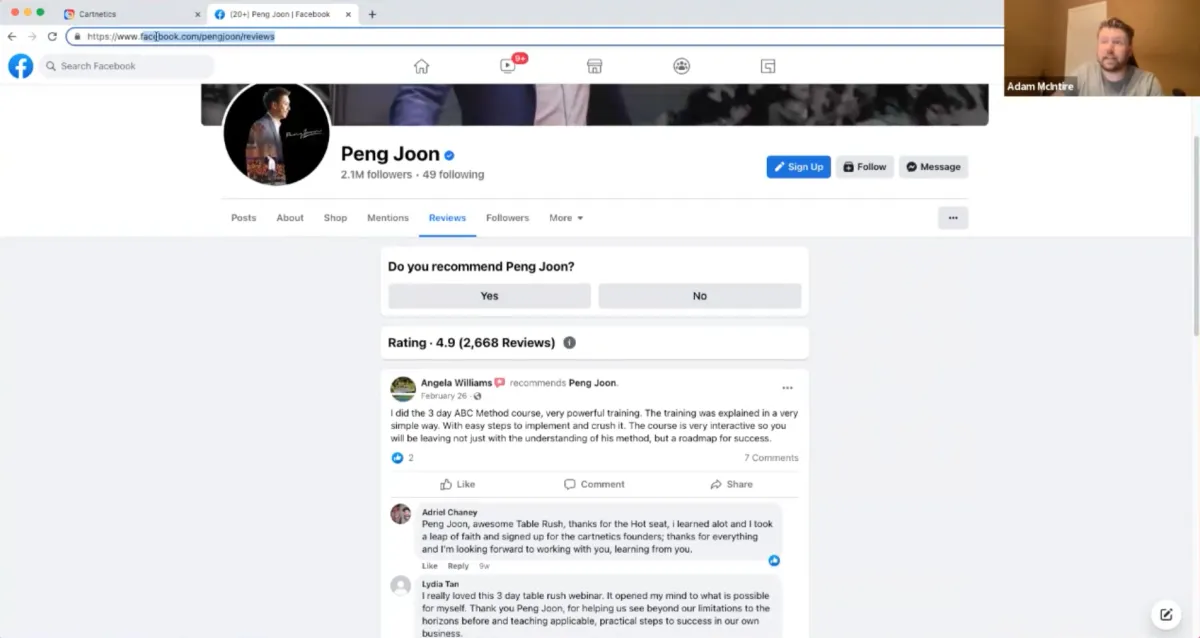
Go onto your Facebook page and click on the Reviews tab. You can then grab the link and paste it into your SalesProcess Leave a Review bar.

Option #2
If you have a Google My Business account, this is how you can set it up on SalesProcess.
Step 1: Generate your link with your Google account

When someone clicks on the link you generate through the Leave A Review, the box will pop up and make it easy for your audience’s to leave a review.
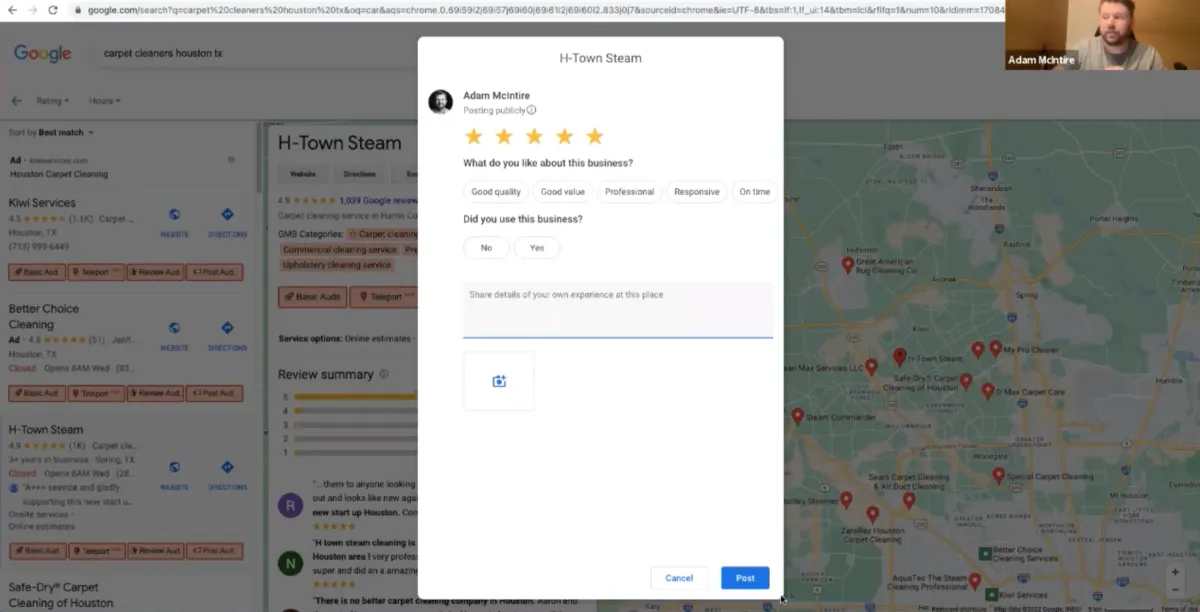
From there, you can decide when you want your review request to go out when you click on the option below and you can edit how the SMS or Email message looks like.
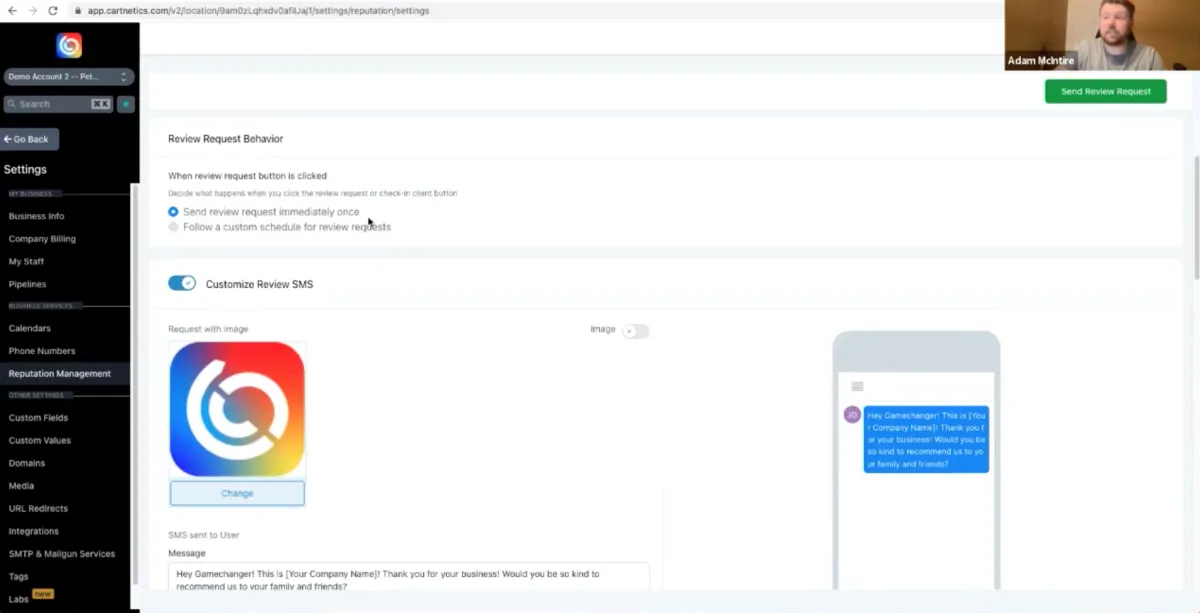
When you’re getting your taking action, there is a chance that you may have more questions than answers. But, don’t worry! In this session, we break it down into bite-size pieces on how to set up your review integration with SalesProcess so that your business will get the RIGHT attention it deserves.
If you want to be able to see how it works further in-depth, you can go ahead and watch the replay from last week’s session down below: